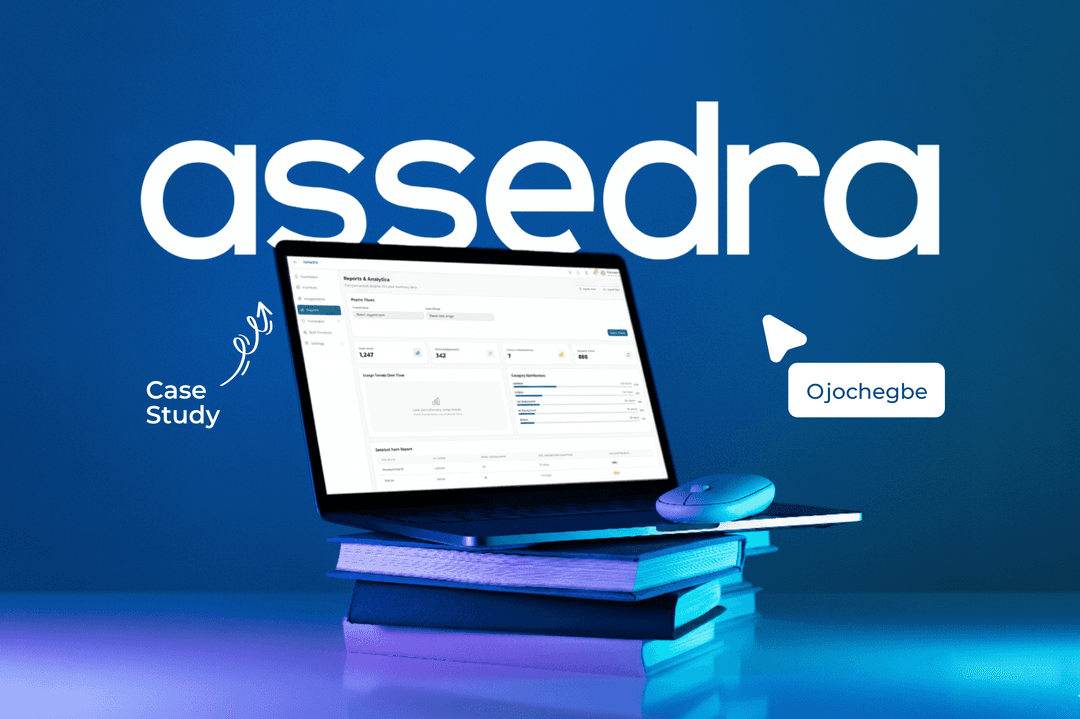
Assedra: School Inventory Management
Transforming how schools handle their assets with a seamless, intelligent, and accessible inventory management system
The Challenge
When I was assigned to lead the design of Assedra, a school inventory management system, the goal was clear: transform the way schools handle their assets. From books and laboratory equipment to laptops and classroom furniture, schools rely on a vast number of resources to function smoothly.
Yet, in many institutions, these assets are tracked with spreadsheets, paper logs, or outdated software. Methods that are error-prone, frustrating, and unsuited to the unique workflows of education.
"How might we design a seamless, intelligent, and accessible inventory management system specifically tailored for schools and educational staff?"
The project set out to solve this straightforward but challenging question through human-centered design principles.
Understanding the Challenge
The first step was diving deep into user research. I spoke with school administrators, librarians, and even students to understand how they or their school currently manage assets and what frustrates them the most.
The findings revealed a consistent pattern of pain points:
Lack of real-time visibility
Administrators never truly knew where assets were at any given time.
Manual and tedious workflows
Excel logs took too much time and were prone to errors.
No accountability trail
When items went missing, there was no way to know who last used them.
Inefficient communication
No reminder system existed for overdue or damaged items.
Poor usability in existing tools
Interfaces felt designed for accountants, not educators.
"I spend more time looking for the school's properties than actually managing the school."— School Administrator
Design Process
User Research & Empathy
Conducted interviews with school administrators, librarians, and inventory managers to understand pain points and current workflows. Created empathy maps and detailed personas.
Journey Mapping
Mapped user journeys for common scenarios like assigning equipment or tracking overdue items. Identified inefficiencies and opportunities for innovation.
Information Architecture
I built the navigation system that makes the software feel simple, even when it's complex behind the scenes.
Wireframing & Prototyping
Created low-fidelity wireframes focusing on layout and hierarchy, then advanced to high-fidelity interactive prototypes in Figma for user testing.
Visual Design & Testing
Developed visual identity with teal-blue primary color and Montserrat typography. We met a few people and worked through the prototype together.
Empathy & Personas
To capture the reality of the users, I created an empathy map for key roles such as inventory managers and administrators. This allowed me to step into their shoes and fully understand their needs, emotions, and frustrations.

For example, inventory managers constantly thought: "Why can't this just be easier?" and felt stressed by avoidable losses. They needed a tool that was fast, visual, and accessible, one that didn't feel like financial software but like an educational assistant built just for them.

Abigail Eze, 47
School Administrator / Vice Principal
Enugu, Nigeria
16 years in school administration
Goals:
- ✓Ensure physical resources are well managed and accounted for
- ✓Maintain accurate records for school board audits and PTA meetings
- ✓Reduce asset loss and eliminate disputes over responsibility
- ✓Improve communication between departments handling assets
Frustrations:
- ✗Paper-based tracking gets misplaced or duplicated
- ✗Delays in reporting faulty or missing items from departments
- ✗No centralized view of who is using what and for how long
- ✗Teachers borrow items without proper documentation

Idris Olanrewaju, 35
Storekeeper / Inventory Manager
Ibadan, Nigeria
8 years in inventory/logistics roles
Goals:
- ✓Maintain up-to-date records of all physical assets in school
- ✓Ensure proper documentation for check-in/check-out processes
- ✓Easily trace asset assignments and due dates
- ✓Generate usage and status reports for audits quickly
Frustrations:
- ✗Manual logs lead to errors and duplicate entries
- ✗Staff forget to return items on time with no tracking system
- ✗Lack of real-time updates outside office hours
- ✗Teachers sometimes borrow items unofficially

Lara Yusuf, 29
School Librarian
Lagos, Nigeria
5 years in library management
Goals:
- ✓Keep accurate records of all borrowed books and media
- ✓Minimize loss or damage of school learning materials
- ✓Find any book or item quickly using title or serial number
- ✓Generate library usage reports for reading programs
Frustrations:
- ✗Difficulty managing records during power or internet outages
- ✗Students forget return dates leading to clutter and loss
- ✗Uncertainty whether items are missing or just unreturned
- ✗Duplication errors from multiple check-out systems
Information Architecture
The application's information architecture is designed around a clear, hierarchical navigation system and interconnected core workflows, ensuring intuitive access to all functionalities for inventory, assignment, and staff management.
This structure provides a clear overview of how information is organized and how users will navigate through the application, with seamless data flow between modules for complete asset lifecycle management.

User Flows
To ensure a seamless and intuitive experience, I meticulously mapped out key user journeys within the Assedra system. These user flows illustrate how different roles interact with the platform to achieve their goals, from adding new inventory to generating reports and managing maintenance.
Add a New Inventory Item
Inventory Manager/Admin
Goal: Register a new item into the system
- Log in to dashboard
- Click "Add Item" button
- Fill in item details (Name, Category, Serial No, Quantity, etc.)
- Upload item photo
- Assign location (e.g. Library, ICT Lab)
- Set maintenance schedule (optional)
- Click "Save"
- Success confirmation + Quick Add next item prompt
Assign an Item to a Staff Member
Inventory Manager/Admin
Goal: Record and manage item handover
- Log in to dashboard
- Search or filter for item
- Click "Assign" button
- Select staff from directory
- Set return date and notes (if needed)
- Confirm assignment
- Success screen with preview of due date
- Reminder scheduled automatically
Return an Assigned Item
Staff/Inventory Manager
Goal: Mark an item as returned and update status
- Staff or manager logs in
- Navigate to "My Assigned Items" or "Assignments" tab
- Locate item marked as "Assigned"
- Click "Return Item"
- (Optional) Add condition or remarks
- Confirm return
- Item status updated to "Available"
Track Item Status or Location
Admin/Inventory Manager/Librarian
Goal: Know where items are and who has them
- Log in
- Use global search or apply filters (location, category, status)
- View item status: Available, Assigned, Under Maintenance
- Open "Quick View" panel for item
- Review borrower, history, condition, and due date
Send Return Reminder
Admin/Inventory Manager
Goal: Notify a staff member about a due or overdue item
- Go to "Reminders" tab
- View list of due and overdue items
- Select item(s)
- Click "Send Reminder"
- Choose reminder type (email, system notification)
- Send
- Confirmation shown
Generate a Report
Admin
Goal: View analytics or export reports for school management
- Open "Reports" tab
- Choose report type: Asset Usage, Assignment History, Lost Items, Maintenance Logs
- Apply date range or filters
- View visual charts and summaries
- Click "Export as PDF/CSV"
- Download or share
Set Maintenance Schedule
Admin/Inventory Manager
Goal: Schedule routine checks or servicing
- Open item's Quick View
- Click "Maintenance" tab
- Add next check date and type of maintenance
- Save
- System adds maintenance reminder to calendar
Receive Maintenance Notification
Inventory Manager
Goal: Stay aware of scheduled maintenance
- Log in
- Navigate to "Reminders" tab
- View "Upcoming Maintenance" list
- Click item to view details or update status
Search for Any Item, Person, or Tag
All users
Goal: Find anything quickly from the main interface
- Click on global search bar
- Type keyword (e.g., "projector", "Mrs. Rita")
- Filter by type (Item, Staff, Tag, Category)
- Click result
- Navigate directly to item or person's profile
Switch View Modes (Table, Card, Timeline)
All users
Goal: Choose how inventory is visually displayed
- Go to Inventory tab
- Click view switcher (icon group at top right)
- Choose between Table, Card, or Timeline
- Interface updates view style
- Preference saved for future sessions
The Solution
Quick Assign Wizard
A guided flow for assigning assets in seconds, eliminating complex forms and reducing errors.
Global Search with Filters
Instantly locate items by name, category, or status with powerful filtering capabilities.
Smart Reminders
Automated notifications for due dates, overdue returns, and maintenance schedules.
Visual Reports Dashboard
Graphs and charts that turn raw data into actionable insights for better decision making.
Audit Trails
Full accountability with complete histories of who used what and when.
Responsive Design
Full functionality on mobile, enabling teachers and managers to update records on the move.
Final Designs

Main dashboard with real-time asset overview and quick actions

Inventory management with global search and filtering

Quick assign wizard for streamlined asset assignment

Visual reports dashboard with actionable insights
Other Pages











The Outcome
The result of this design process was Assedra, a responsive web application that reimagines school asset management. With its clean architecture, intuitive flows, and user-centered features, Assedra empowers schools to:
Prototype in Action
Here's a walkthrough of the Assedra prototype, showcasing the key features and user flows we designed. This demonstrates how the system works in practice, from inventory management to assignment tracking and reporting.
Reflection
This project challenged me to balance simplicity and power. Schools don't have the time for steep learning curves or overly technical tools. By focusing on the real needs of administrators, librarians, and staff, I designed a system that is as easy to use as it is powerful.
Most importantly, Assedra demonstrates the power of human-centered design: when you listen deeply to users, every feature becomes purposeful, every interaction becomes smoother, and the final product feels less like a tool and more like a trusted assistant.